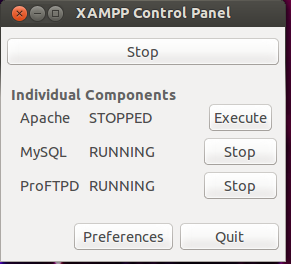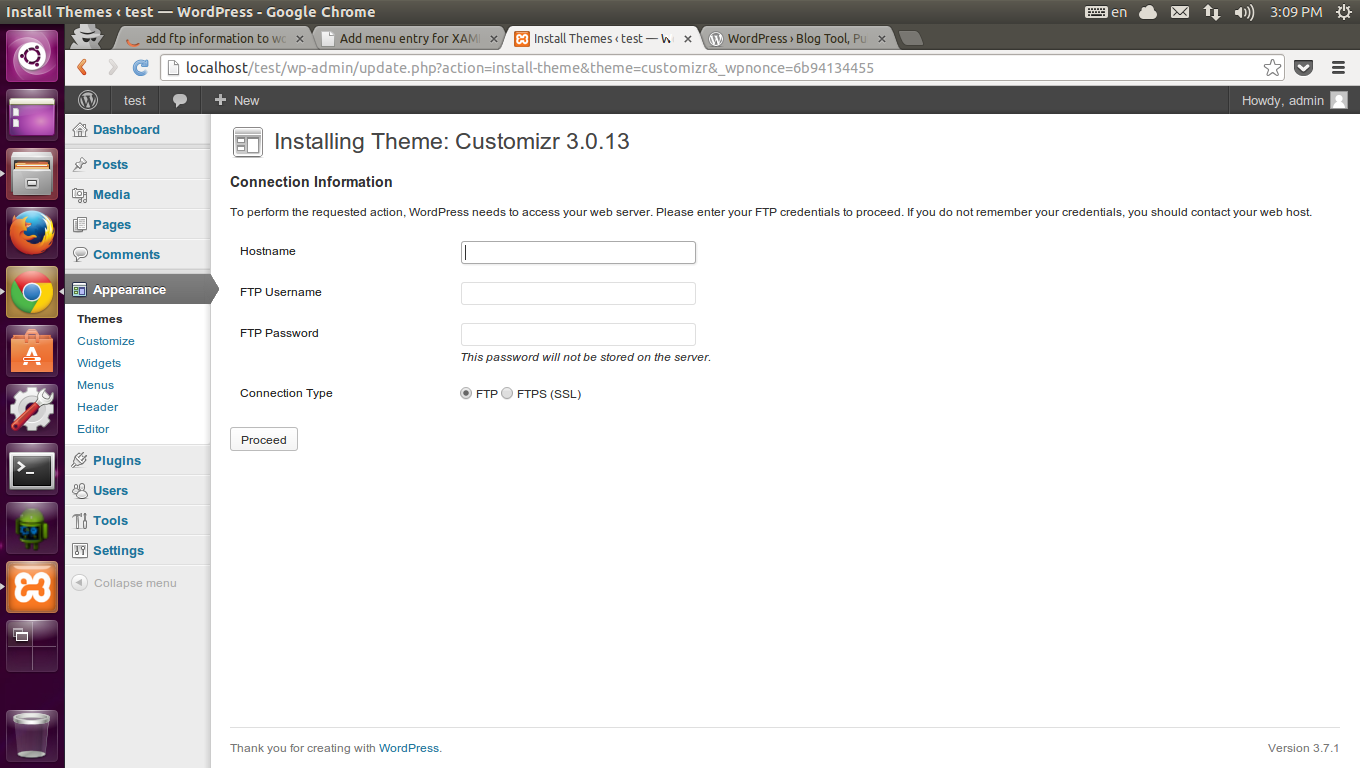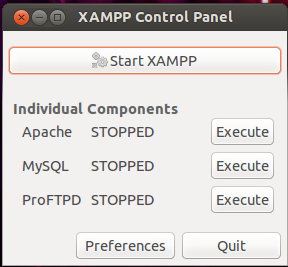So you have done your work in web server and stopped all the services and switched of your computer, when you reboot it and start your xampp again then you may find that apache is not running and you might get like this as shown in image below To solve this first stop then go to the terminal and type pidof apache2 and you may find four to five different types of numbers for Eg: 1022,1023,1024,1026, these are the process created by apache and has not been killed,so kill it using command sudo kill -9 processno(Eg:sudo kill -9 1022) ,so kill all those process using the command shown for all the numbers. Then again type pidof apache2 to check if there are any process left,if you get again some numbers then kill it using the command shown above follow this until you don't get any numbers.Then press start,now all the services will be running and hence your web-server will be up and running. So before starting the xampp on reboot check for processes of apache a...